Project Files
The project files metabox allows us to see all the files related to the project.
All task files uploaded to tasks within the project will be listed down in the project files metabox.
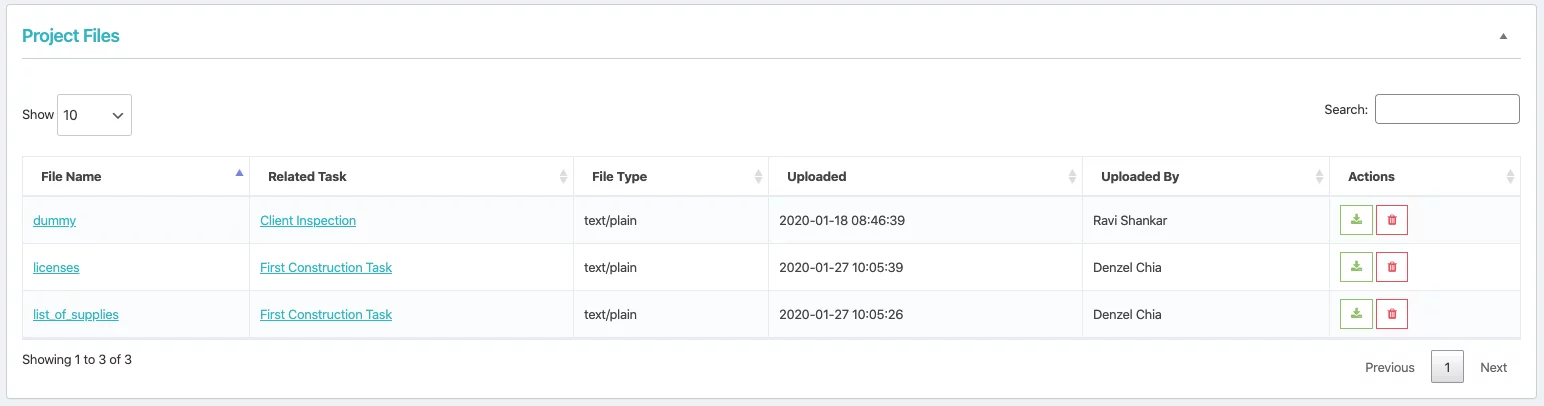
You will be able to download the files by clicking on the download icon or remove the files by clicking on the delete icon.
You can only upload files in Task
Adding files relates to a project is an important part when completing a task.
Often, you are bound to attach reports, surveys, or additional findings related to a project.
You can upload task files when you are adding a task or updating a task.
- When you are adding a task or updating a task, scroll down to the task files metabox.
- Click on choose file button to select your file for upload. You can only upload file types that are allowed by WordPress.

- NOTE: You will need to click on Update Task button after you have uploaded your file or it will not be attached to this task!
- After you have successfully uploaded a file, it will show in the task files table.
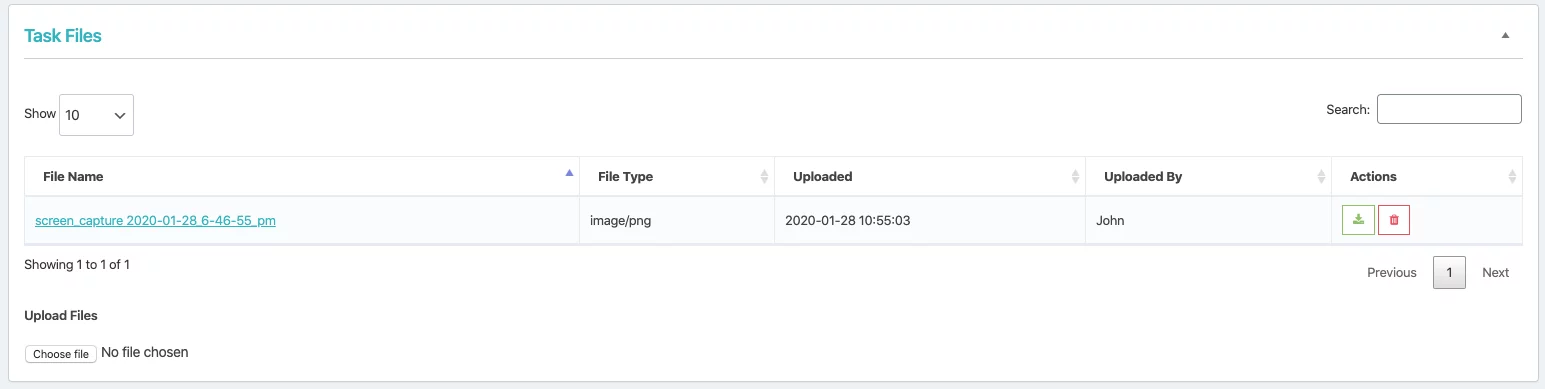
As for a client, you can only upload files to a project task.
- Login to your dashboard.
- Click on Projects from the sidebar menu to load your list of projects.
- From your list of projects, click on a project title.
- On your sidebar menu you will be able to see Milestone and Tasks, click on it to load the list of milestones and tasks within this project.
- Click on a task title to load the task. You will see the task details.
- Under upload files, you will see the choose files button.
- Click on the choose files button to select the file that you want to upload. The file type must be allowed by WordPress.
- NOTE: you will need to enter a message and click on Update Task button after you have chosen the file to upload. If not, it will not be attached to this task.
